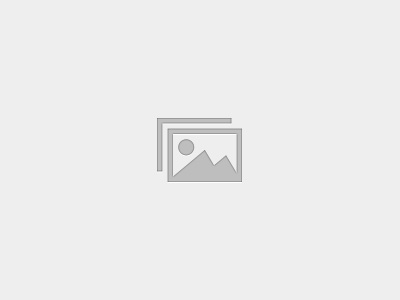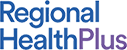RHP Insight Course List
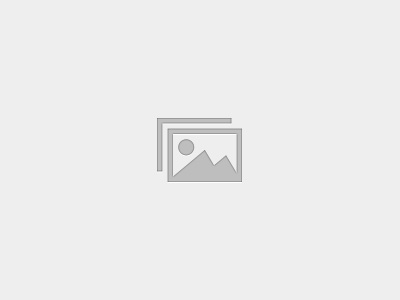
2024 CFM Core: Social Determinants of Health (SDOH) – Uncovering a Key Player in Healthcare Outcomes (18)
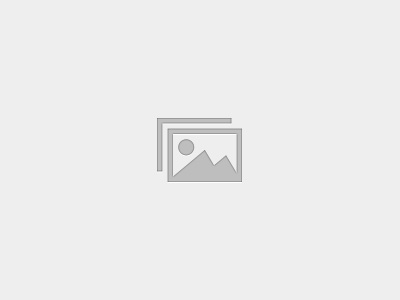
2024 CFM Core: Correct Documentation, Coding, and Billing of Dermatology Procedures in Primary Care (15)