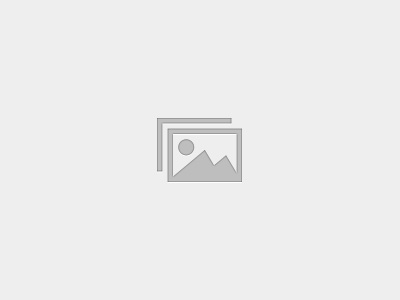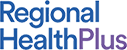RHP Insight Course List
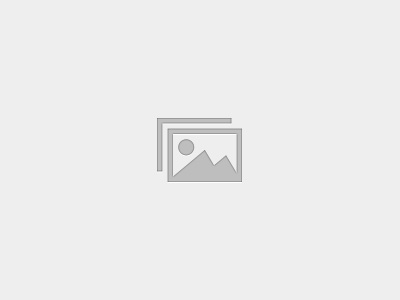
FM/IM Onboarding: Care Management in Primary Care: Performing Transitional Care Management to Manage the Hospital to Home Journey (#08, V. 25)
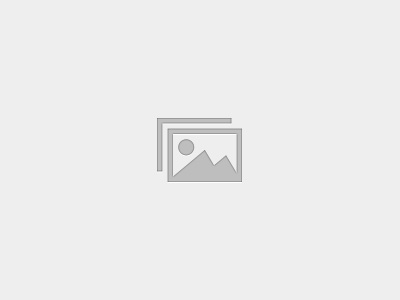
Specialist Onboarding: The Two Midnight Rule and Medical Necessity in the Hospital Setting (#34, V.25)