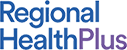Insight Quiz Examples
Reviewing different quiz types
Quiz Summary
0 of 8 Questions completed
Questions:
Information
You have already completed the quiz before. Hence you can not start it again.
Quiz is loading…
You must sign in or sign up to start the quiz.
You must first complete the following:
Results
Results
0 of 8 Questions answered correctly
Your time:
Time has elapsed
You have reached 0 of 0 point(s), (0)
Earned Point(s): 0 of 0, (0)
0 Essay(s) Pending (Possible Point(s): 0)
Categories
- Not categorized 0%
- 1
- 2
- 3
- 4
- 5
- 6
- 7
- 8
- Current
- Review
- Answered
- Correct
- Incorrect
-
Question 1 of 8
1. Question
(Single choice questions allow only one correct answer. This is also used for true/false question types.)
Birds of a feather…
CorrectIncorrect -
Question 2 of 8
2. Question
(Multiple choice questions can have several correct answers.)
Horses have
CorrectIncorrect -
Question 3 of 8
3. Question
(The free choice question type requires students to type in the answer to a specific question. The answer may include a single word or multiple words. This question type is useful to evaluate students’ ability to recall important information, without presenting them with a list of options. For example, it’s useful to ask about the specific date of an event, the name of an important character, the name of a concept, etc. You can choose to accept one answer, or multiple possible answers) If you ask “What color is the ocean?”, for example, you can choose to accept blue, or green. If the student enters either one of those answers, then the question is marked correct.
What color is the ocean?
CorrectIncorrect -
Question 4 of 8
4. Question
(Sorting choice question types require students to place options in a given order. You might want to use this question type when evaluating a user’s understanding of the importance, chronological time, size, cost, or any other parameter.) As example, you might ask the student to drag answers into a particular order) Students are directed to sort the answers in the right order with the “move” button. The answers will be displayed randomly.
Sort the numbers from lowest to highest.
-
2
-
1
-
4
-
3
View Answers:
CorrectIncorrect -
-
Question 5 of 8
5. Question
(Matrix sorting quizzes asks students to match two corresponding elements. For example, you can ask students to match a brand to a logo, a concept to a definition, a word to an image, etc.)
Sort elements
- Color
- Animal
- Furniture
-
Blue
-
Elephant
-
Chair
CorrectIncorrect -
Question 6 of 8
6. Question
(Fill in the Blank questions allow you to insert a blank line(s) in the middle of a sentence or paragraph. Students then type the correct answer into this empty field. If more than one blank exists, all blanks must be answered correctly for the entire question to be marked correct.)
-
A raspberry can be colored either or
CorrectIncorrect -
-
Question 7 of 8
7. Question
(Assessment questions allow for the use of a Likert scale. This question type is perfect for surveys, or any time you’re asking a user to rate something on a scale. Only one answer may be selected.
I found the information in this course to be helpful.
-
less true more true
CorrectIncorrect -
-
Question 8 of 8
8. Question
(Essay questions allow the user to enter a free-form answer. You can choose between two types of essay questions: a Text Box which displays a form field for the student to enter any text they’d like or an Upload , which displays an upload button that allows the user to upload a file.)
This is an open question. Enter any text you’d like.
-
This response will be reviewed and graded after submission.
Grading can be reviewed and adjusted.Grading can be reviewed and adjusted. -