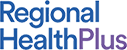Improving & Designing Marketing Emails
Sed ut est leo. Sed maximus rutrum neque at hendrerit. Quisque semper convallis quam, at condimentum elit pellentesque sed. Etiam nisl lorem, pellentesque quis mollis porta, fringilla non quam.
Nunc interdum a dui a blandit. Mauris venenatis risus arcu, eget tempus metus posuere et. Praesent at orci ut est iaculis aliquam. Morbi egestas, arcu eget tristique varius, augue quam pulvinar nibh, vitae malesuada ante dui non erat. Duis ornare at urna a lacinia. Sed vestibulum, dui a feugiat finibus, ante enim fringilla libero, id lacinia ipsum orci sed turpis. Quisque maximus mi vitae molestie condimentum.

Aliquam in ex quis sapien egestas tristique a quis sem. Cras a enim porttitor, facilisis diam id, tristique est. Phasellus lacus mi, consectetur ac fringilla vel, rhoncus nec tortor. Nunc a consectetur neque, quis facilisis nisi. Aliquam porttitor risus quis elit ultricies, eget finibus nunc vehicula.