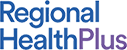Developing Strategy
Risus vitae laoreet dictum, turpis dolor rhoncus nulla, in placerat dolor felis ut mi. Morbi mattis elit eget mauris semper, quis ullamcorper velit facilisis.
How it Works:
Maecenas viverra placerat dui in ullamcorper. Vestibulum tincidunt magna eu tellus rutrum gravida. Suspendisse malesuada pretium odio et venenatis. Aliquam egestas posuere metus. Proin tincidunt dictum magna, vitae viverra ante.
Vestibulum hendrerit, nisi id posuere vulputate, dolor ex ultricies augue, sed placerat purus mi nec odio. Pellentesque non nulla rutrum quam pharetra fermentum. Aenean convallis varius elit, quis laoreet risus dapibus sit amet.
Etiam faucibus tincidunt purus eget sodales. Sed eget commodo ligula.

Items to Note
- Vestibulum et ultricies nisl,
- Nullam lacinia lacus ac neque iaculis, et ultrices,
- Aenean tristique tincidunt purus,
- Donec vel mauris vitae diam vehicula pretium
Sed ligula nisl, vulputate at ullamcorper non, viverra ac est. Proin ut tristique metus, sed lacinia eros. Curabitur dignissim lobortis ipsum sit amet ultricies.